The first step to issuing shares through the platform.
Watch our video tutorial or keep reading for step-by-step guidance with screenshots.
Issuing shares through Vestd is much easier than doing it off-platform, and the first step is Authorising the Share Pool from which you will later issue shares.
First, log onto the platform, and go to 'Share schemes' > 'Share pools'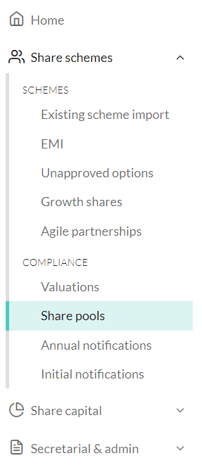
On this page, click Create new share authorisation.
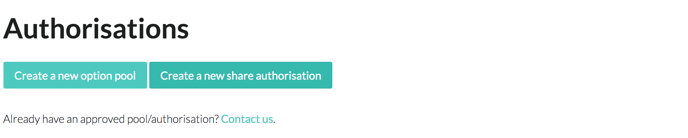
Here you will need to:
- Give it a name ("Example" below);
- Select the size of the pool;
- Choose a Share Class
Then click next. Don't worry, nothing is being sent out to the Board or Shareholders just yet, that comes later.
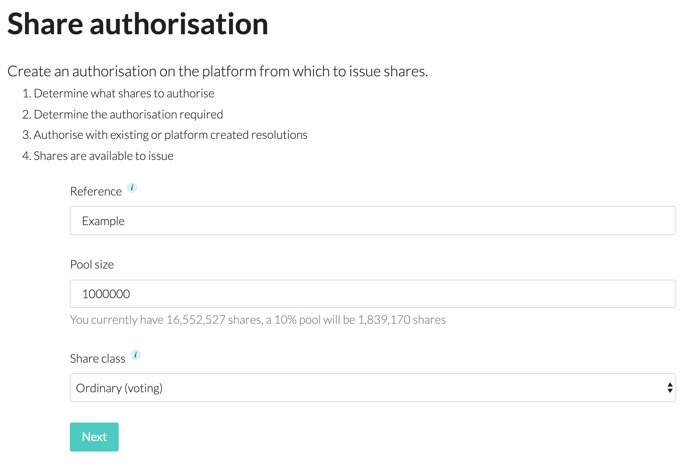
You should now be here:
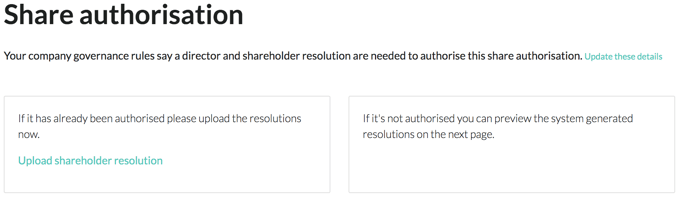
This is where you get to upload Shareholder and Director resolutions if you already have them.
Just click the relevant link:
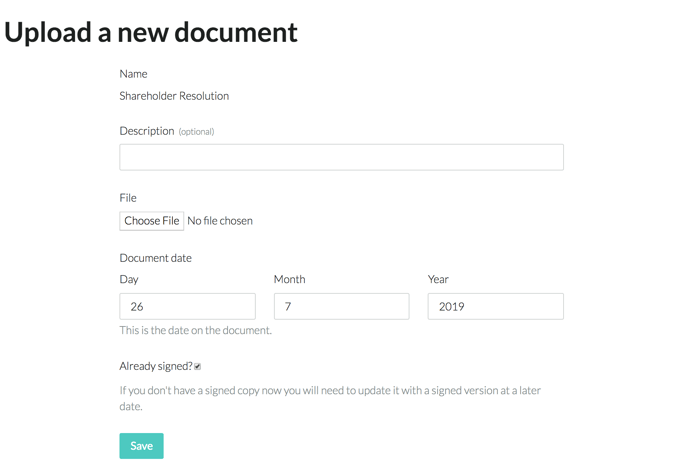
Upload the file, enter the Date, and make sure the relevant box is ticked if the resolutions are already signed. Clicking Save will take you to the previous page.
Once you're done, or if you don't already have the resolutions, click Continue at the bottom of the page.
That will take you to this review page:
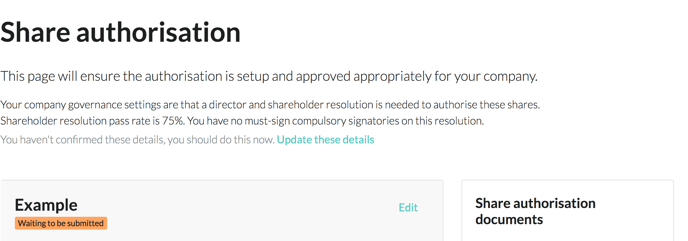
Check that the company governance settings are correct. If not, click Update these details, which will take you here:
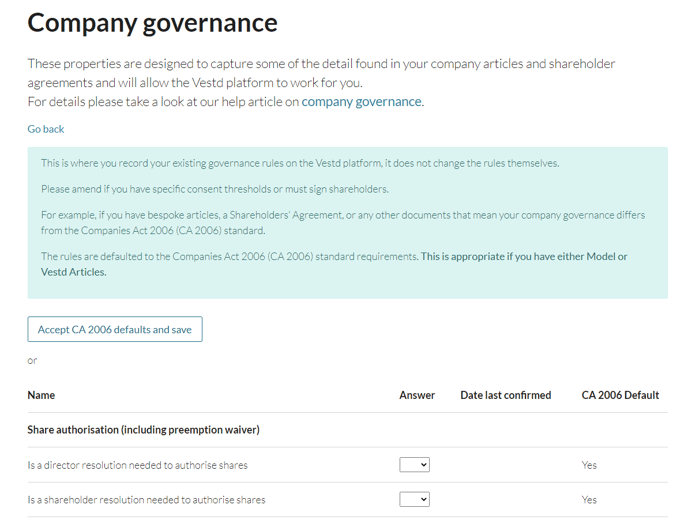
If you are unsure about these, either check your company articles or get in touch with a member of our team at support@vestd.com
Once you click Save, you will be taken back to the previous Share Authorisation review page.
Here, check that the details of the Share Pool are correct:
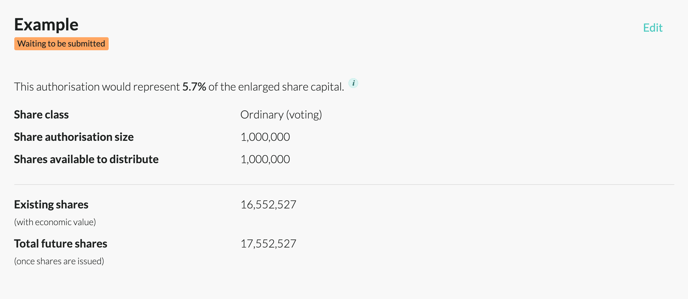
If they are not, click Edit in the top right of the box. This will take you back to the previous page to change the details.
You can check the Draft Resolutions by clicking the relevant link in the Documents box further down the page:
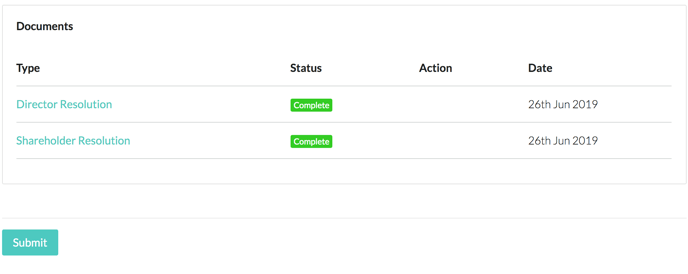
Once you are happy with this page, click Submit in the bottom left.
Nothing will go out to the Board or Shareholders if you have already uploaded the signed Resolutions. If you have not, the platform will send out the relevant resolutions.
You will then be taken to this page:
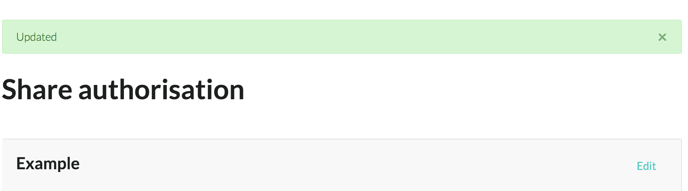
Congratulations! As soon as the resolutions are signed, your share approval will be live and you will be able to start issuing shares.
Our team, content and app can help you make informed decisions. However, any guidance and support should not be considered as 'legal, tax or financial advice.'